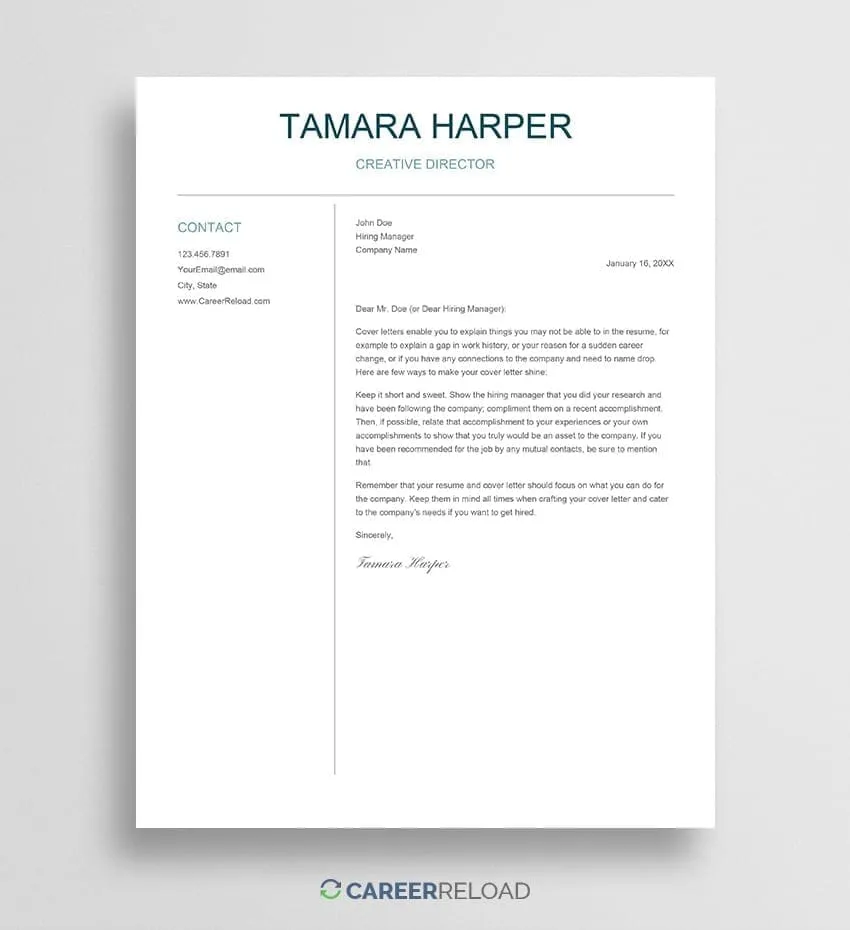Why Use Google Docs for Your Cover Letter?
In today’s competitive job market, crafting a compelling cover letter is crucial for making a strong first impression on potential employers. While many word processors can help you create this essential document, Google Docs offers a unique set of advantages that can streamline the process and enhance your chances of success. Using Google Docs allows you to effortlessly create, edit, and share your cover letter. This guide will walk you through the process of creating a standout cover letter using Google Docs, highlighting its benefits and providing practical tips to help you secure your dream job.
Benefits of Using Google Docs for Cover Letters
Choosing the right tool to create your cover letter is just as important as the content itself. Google Docs offers numerous benefits that make it an ideal choice for job seekers. Its user-friendly interface and cloud-based nature simplify the entire process, from initial creation to final submission. The ability to access your cover letter from any device with an internet connection and collaborate with others on it makes Google Docs a superior option.
Ease of Access and Collaboration
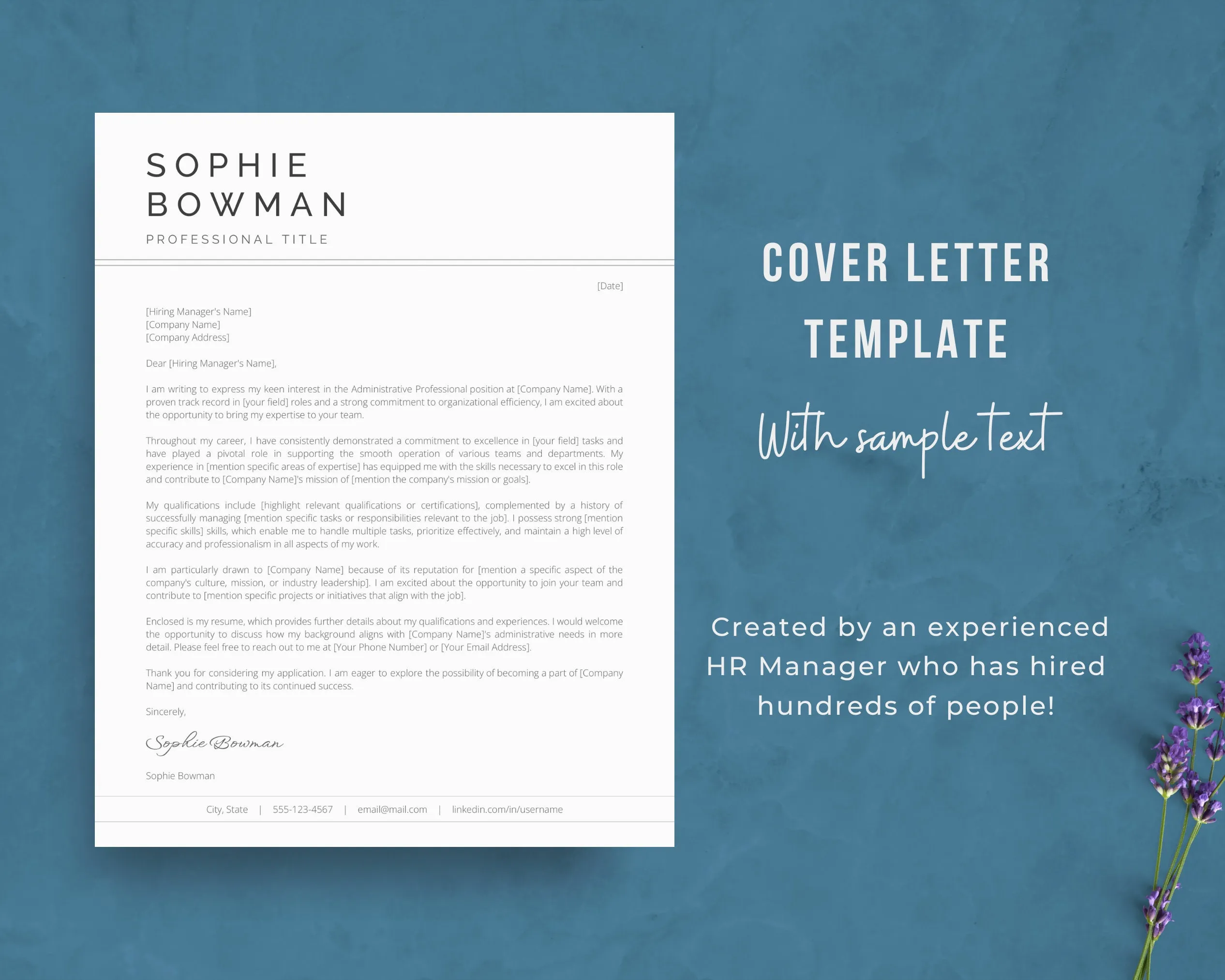
One of the primary advantages of Google Docs is its accessibility. Since your documents are stored in the cloud, you can access your cover letter from any device—be it a computer, tablet, or smartphone—with an internet connection. This flexibility is invaluable for job seekers who are often on the go and need to make quick edits or revisions. Furthermore, Google Docs enables seamless collaboration. You can easily share your cover letter with friends, mentors, or career advisors, allowing them to provide feedback and suggestions. This collaborative aspect can greatly improve the quality of your document and increase your chances of success.
Free and Accessible Templates
Google Docs provides a range of free, professionally designed templates that can serve as a solid foundation for your cover letter. These templates are readily accessible within the Google Docs platform, eliminating the need to start from scratch. Using a template not only saves time but also ensures your cover letter has a polished and professional appearance. You can choose a template that aligns with your industry, experience level, and personal style, tailoring it to meet your specific needs.
Step-by-Step Guide to Creating a Cover Letter
Creating a cover letter in Google Docs is a straightforward process. By following these steps, you can quickly and efficiently produce a professional-looking document that showcases your qualifications and captures the attention of potential employers. Let’s dive into the details of accessing Google Docs, choosing a template, and customizing it to make it your own. This guide simplifies the process, ensuring you have a strong foundation to build a compelling cover letter.
Accessing Google Docs and Choosing a Template
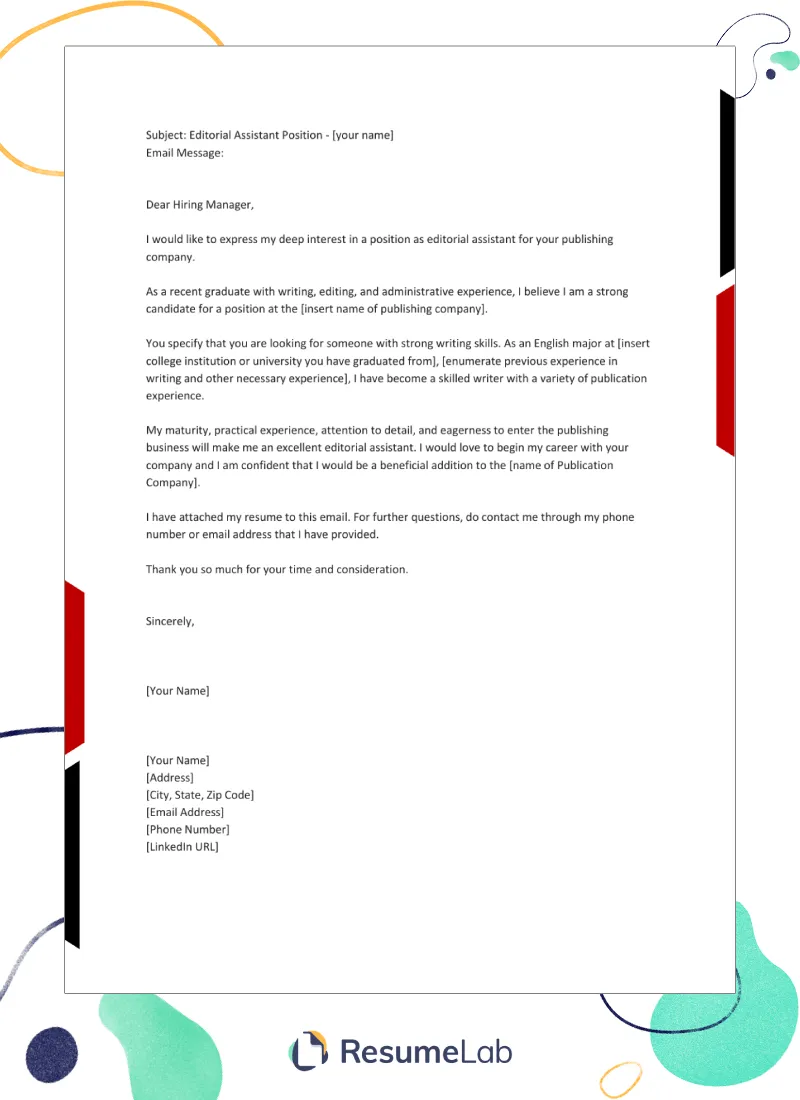
To begin, navigate to the Google Docs website and log in to your Google account. Once logged in, you’ll be directed to the Google Docs dashboard. Here, you can start a new document from scratch or choose from the available templates. To find cover letter templates, click on ‘Template gallery’ and scroll through the options. Select a template that you like, or begin with a blank document and create your own. Choosing a template is the first step toward creating a professional cover letter. (See image google-docs-access)
Customizing the Template with Your Information
Once you’ve chosen a template, it’s time to personalize it with your information. This is where you tailor the template to reflect your unique qualifications and the specific job you are applying for. Start by replacing the placeholder text with your own details, including your name, contact information, and the date. Then, carefully review the pre-written content and adjust it to reflect your skills, experience, and the specific requirements outlined in the job description. Use the job description to guide your writing, ensuring that you highlight the most relevant aspects of your background and experience. (See image google-docs-customization)
Formatting and Design Tips for Cover Letters
The formatting and design of your cover letter play a significant role in how it is perceived by potential employers. A well-formatted cover letter is easy to read and conveys professionalism. Attention to detail in terms of font selection, spacing, and layout can greatly enhance the overall presentation of your document. Formatting is not just about aesthetics; it helps in organizing your information logically, making it easier for the reader to understand the key points.
Key Formatting Elements for a Professional Look
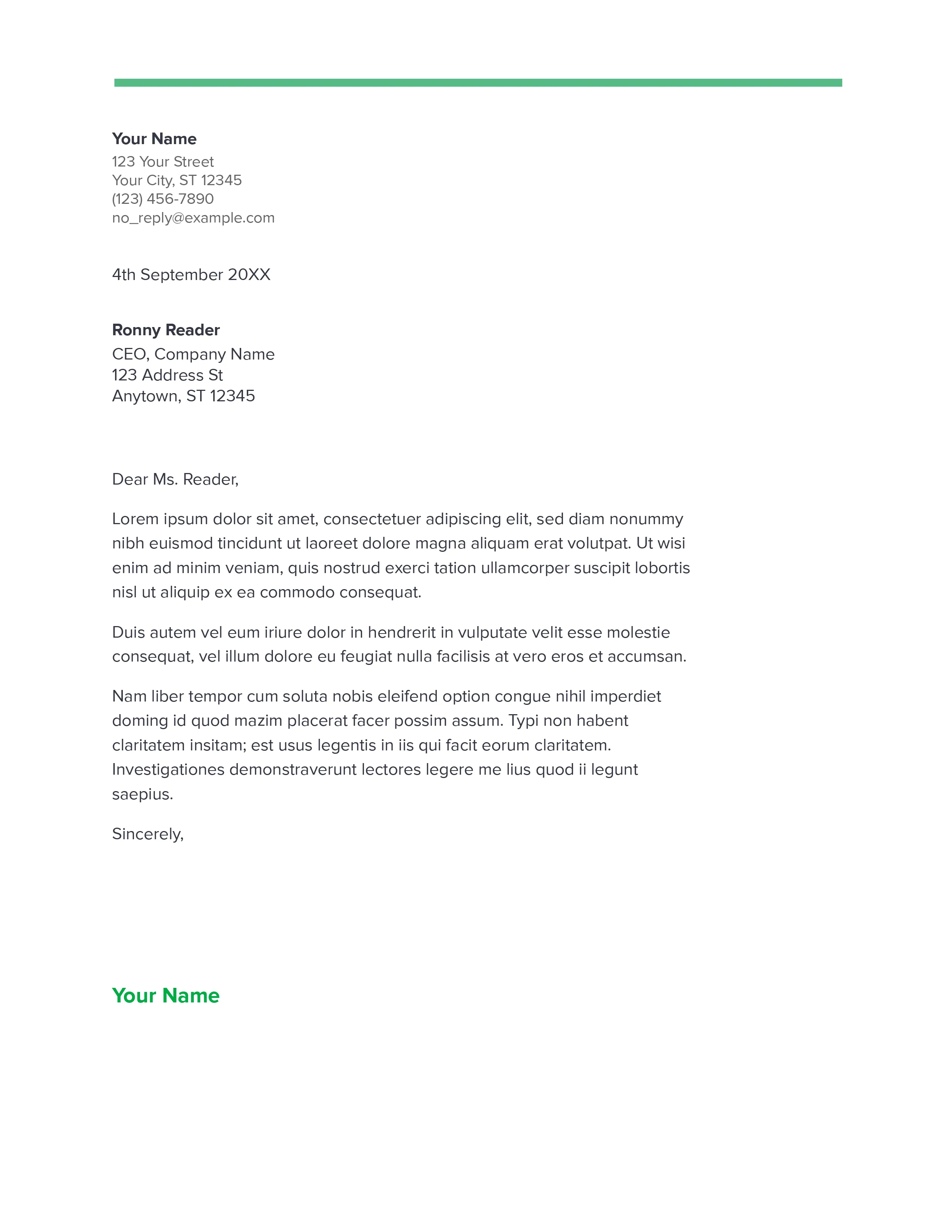
Ensure your cover letter has a clean, professional appearance. Use clear headings and subheadings to organize your content logically. Maintain consistent spacing and margins throughout the document. Typically, a one-inch margin on all sides is considered standard. Use a readable font size, generally between 10 and 12 points, to ensure the text is easy on the eyes. Keep paragraphs concise and break up large blocks of text to avoid overwhelming the reader. Proper formatting makes your cover letter more appealing and easier to scan, which is vital in making a positive impression. (See image cover-letter-formatting)
Font Selection and Readability
Choosing the right font is crucial for readability. Select a font that is professional, clear, and easy to read. Some recommended fonts for cover letters include Arial, Times New Roman, Calibri, and Georgia. Avoid overly decorative or unusual fonts, as they can distract from the content. Ensure consistency in font choice throughout the document. Using a consistent font and font size creates a cohesive look that enhances the overall professionalism of your cover letter. The goal is to make your cover letter easy to read, allowing the hiring manager to quickly grasp your key qualifications.
Tips for Writing a Compelling Cover Letter
The content of your cover letter is just as important as its appearance. The best cover letters effectively highlight your skills, experience, and enthusiasm for the job. It should be tailored to each specific position, showcasing your understanding of the company and your ability to meet their needs. It is important to ensure that your cover letter not only introduces you but also persuades the reader to consider your application further. By using these writing tips, you can create a document that sets you apart from the competition and significantly boosts your chances of getting hired.
Highlighting Your Skills and Experience
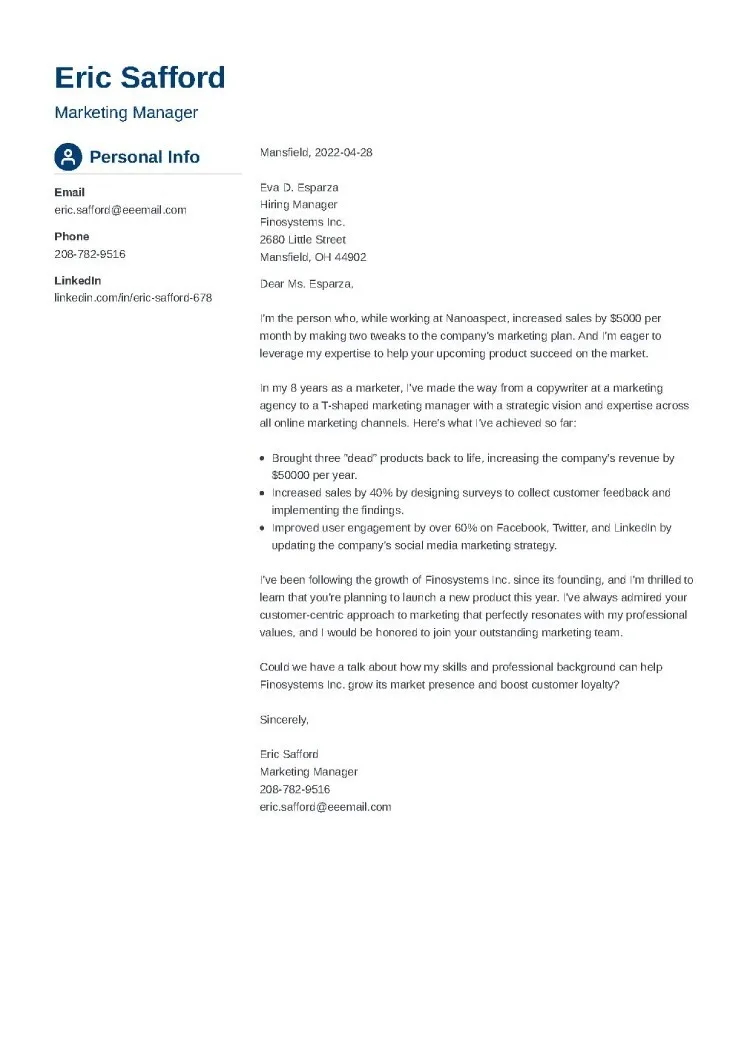
When writing your cover letter, focus on highlighting the skills and experiences that align with the job requirements. Carefully review the job description and identify the key qualifications the employer is seeking. Then, provide specific examples from your work history and projects where you demonstrated those skills. Use action verbs to describe your accomplishments and quantify your results whenever possible. Focus on what you can bring to the role. Demonstrate how your skills and experiences have prepared you for success in the specific role, and how you can contribute to the company’s goals. (See image compelling-cover-letter)
Tailoring Your Letter to the Specific Job
One of the biggest mistakes job seekers make is sending out generic cover letters. To truly stand out, you must tailor each cover letter to the specific job and company you are applying to. Research the company and the role, and use your cover letter to demonstrate your understanding of their needs and values. Mention specific projects, initiatives, or challenges they are facing and explain how your skills and experience can help them overcome those obstacles. By showcasing your understanding of the company and the role, you can significantly increase your chances of getting noticed and selected for an interview.
Proofreading and Editing for Perfection
Once you have completed writing your cover letter, proofreading and editing are vital. Errors in grammar, spelling, or punctuation can undermine your credibility and make a negative impression. Thoroughly review your document to catch any mistakes. You should also consider getting a second pair of eyes on your work. A fresh perspective can help identify errors that you might have missed.
Checking for Grammatical Errors and Typos
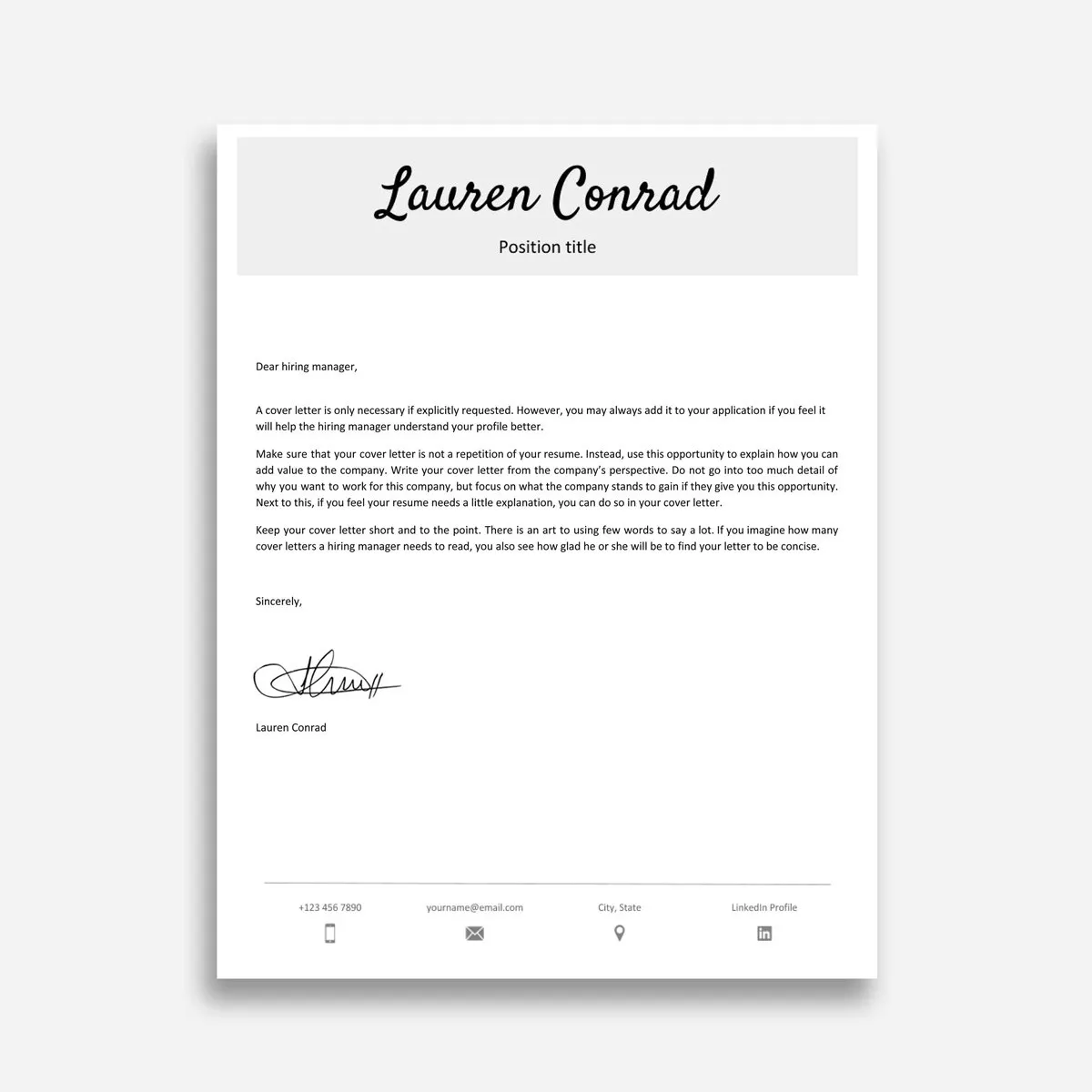
Carefully check your cover letter for any grammatical errors and typos. Use the spell check and grammar check tools available in Google Docs, but don’t rely on them exclusively. Read your cover letter aloud to catch any awkward phrasing or sentences that don’t flow smoothly. Pay attention to proper sentence structure, verb tenses, and punctuation. A well-edited cover letter demonstrates attention to detail and a commitment to excellence. It creates a professional image and makes a positive first impression. (See image cover-letter-proofreading)
Using Tools to Help You
In addition to the built-in tools in Google Docs, consider using external tools to help with proofreading. Grammarly is a popular tool that can identify grammatical errors, spelling mistakes, and stylistic issues. Proofreading software can provide helpful suggestions and refine your writing, giving you the confidence that your cover letter is polished and professional. Using these tools can help ensure that your cover letter is free of errors and presents you in the best possible light.
Saving, Sharing, and Submitting Your Cover Letter
Once you are satisfied with your cover letter, the next steps are saving it, sharing it, and preparing it for submission. Google Docs simplifies these tasks, providing you with the tools you need to easily manage your document and ensure it reaches the right people in the right format. This is important to secure the best possible outcome from your application.
Downloading Your Cover Letter in Different Formats
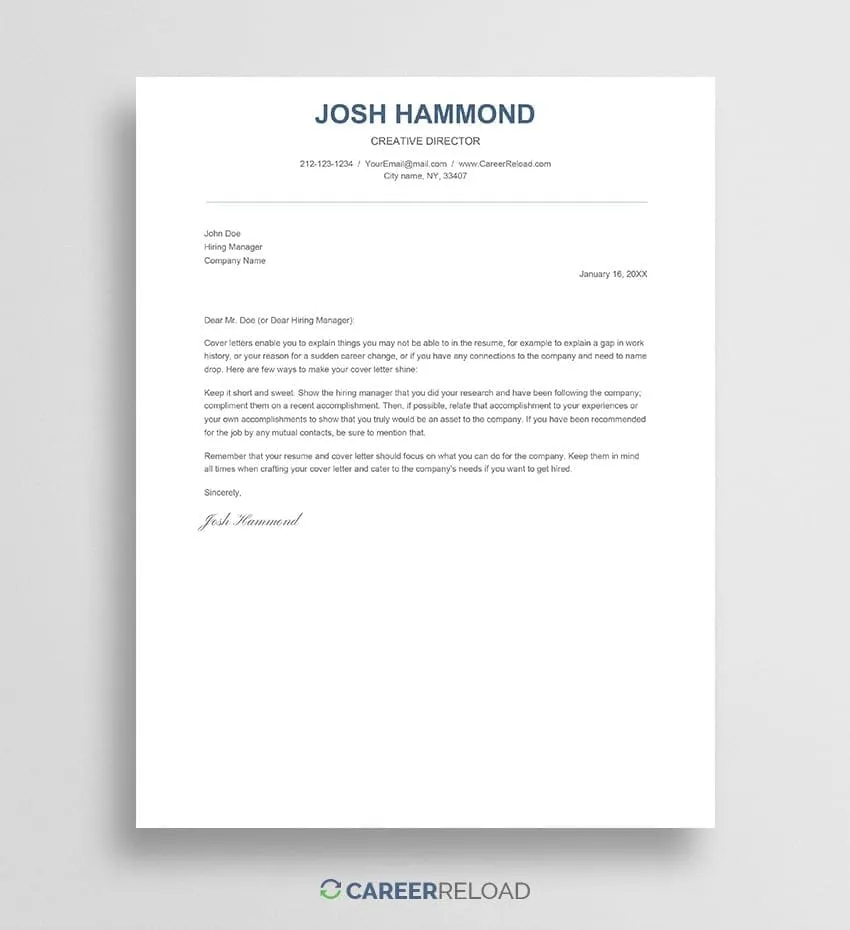
Google Docs allows you to download your cover letter in various formats, including PDF, DOCX, and others. PDF is generally the preferred format for submitting your cover letter, as it preserves the formatting and ensures that the document appears exactly as you intended. To download your cover letter as a PDF, click ‘File,’ then ‘Download,’ and select ‘PDF Document (.pdf)’. Ensure that your cover letter is in the best possible format before submitting. (See image cover-letter-sharing)
Sharing Your Cover Letter with Potential Employers
Google Docs makes it easy to share your cover letter directly with potential employers. You can share your document by copying a shareable link and sending it via email, or you can invite specific individuals to view or edit the document directly. When submitting your cover letter as part of a job application, always follow the instructions provided by the employer. Some employers may have specific formatting preferences or require you to upload your cover letter directly to their application system. Always adhere to these instructions to ensure your application is properly received.
Final Thoughts
Creating a cover letter in Google Docs offers numerous advantages, from ease of access and collaboration to free templates and user-friendly features. By following the steps outlined in this guide, you can create a professional and compelling cover letter that highlights your skills and experience and helps you make a strong impression on potential employers. Remember to focus on clear formatting, strong writing, and tailoring your cover letter to the specific job requirements. With the right approach, a well-crafted cover letter in Google Docs can significantly enhance your job search and help you secure your desired position. Good luck!